When you fire up the iOS 4.1 camera app, you see a new toggle button at 12:00 on your screen (next to the flash toggle) for HDR. There’s also a setting for HDR in the “Settings” app:
The only setting control you have available controls whether or not a “normal” version of the photo is saved, along with the HDR version. Based on what I’ve seen, I recommend this setting be set to “On” and that you always save both HDR and non-HDR versions of the photo. The pre-release information I read seemed to indicate that the phone would take three separate images and blend them into one optimally exposed photo, which is honest-to-goodness, no-foolin’ HDR. As a photographer, I was curious as to how the app would achieve this with a hand-held photo – without a way to keep the camera perfectly still, there will be some variations caused by motion in three separately taken exposures. Accordingly, if you combine these three separate photos, you’ll get an ugly looking photo with “ghosts” where the objects in the three images don’t precisely line up.
Here’s a couple of photos I took to test iOS 4.1’s new HDR feature. Be sure can click on the photos to see them in a larger, gallery view. I’ll first show the non-HDR version, then the HDR version so you can compare:
Here’s the second photo:
About the best thing I can say about Apple’s first attempt at implementing HDR on the iPhone is that they have a lot of room for improvement. Here’s my specific criticisms:
Exposure: The HDR versions simply look over-exposed, with blown out highlights. While iPhone 4 photos often look under-exposed and dark, the HDR versions go too far the other way.
Detail: Where’s the enhanced detail you get from HDR? To my eye, I’m not seeing any added detail on these photos.
Controls: It absolutely stinks that you have no settings or controls available to allow the user to configure things like saturation, contrast, etc.
I’m reasonably certain that this so-called HDR effect is not being handled through three separate exposures. But I’m not certain what the app is actually doing. It’s possible that the app is simply applying some tone mapping algorithms to the “normal” version of the photo. However, I think it’s more likely that the camera app is just fiddling with the exposure of the photograph, using the normal photo as some sort of a comparative baseline. And there’s a couple of different ways it could be doing this, but the short answer is that in my mind, this isn’t true HDR as advertised.
Depending on the kind of photo you’re taking, the iOS 4.1 may or may not help enhance your photo – which is why I recommend you keep the toggle for “Keep Normal Photo” set to “On.” In this specific test, I don’t think it’ helped.
For giggles, I applied my favorite iPhone image enhancement app PERFECTLY CLEAR to the first, normal photo:
To my mind, the PERFECTLY CLEAR version is much better – though still no substitute for a true HDR image, or at least one which has had some tone mapping applied to a single image. Let’s hope the Apple further enhances this feature in iOS 4.2.


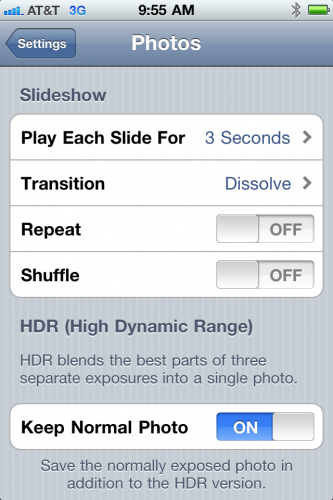





How much should we expect Apple to do?
It’s a cell phone. Expecting it to act like a camera, and being disapponted when it doesn’t, is asking a bit much.
Mike – I don’t think it’s wrong to have high expectations of any product manufacturer. In Apple’s case, as good as their iPhone has always been, the camera has been a weak point compared to their competition right up until the release of the iPhone 4. Hybrid devices which do much more than simply provide voice communication are nothing new, and if Apple can’t provide a strong capability in the iPhone which provides both still image AND video, they’ll loose ground. So it’s naive at best to say we shouldn’t expect the iPhone to impress us with its image capture capabilities. I like the iPhone platform and want to see it succeed – to do that, clearly they must provide a phone that takes great photos and videos. Apple should be applauded for attempting to integrate the new HDR feature – I just feel it could use some improvement.
The Apple HDR version is actually leaps and bounds better John!
Just look at the watch and all the detail that was lost in the Perfectly Clear version. Much of the dial almost is just blown highlights.
The skin tone is also correct in the HDR version whereas the Perfectly Clear one maintained the underexposed and too red skin tone of the original photo.
Keep in mind this is intended mainly for outdoor shots so you can avoid the blown out skies or for indoor shots that have a high range of lit/non lit areas side by side.
Your original picture is just not suitable for HDR to start with as the light range there is minimal to start with.
Chip – to my eye, there isn’t much dial detail lost. Perfectly Clear has some noise reduction options which I used, so it’s a less noisy shot than the HDR version with minimal loss of detail. I’m also not seeing any blown out highlights in the PC version.
In terms of skin tone (I’d like to think I’m in a bit better position to judge the correctness of this) the HDR version makes me look downright pasty when in fact I have a nice tan from the Labor Day weekend – the PC version is much closer to being true, while the HDR version looks over exposed.
I do recognize the photo was not ideal for HDR, but I’ve never seen a photo that couldn’t be improved by modest use of HDR and tone mapping. I’ll continue to work with it though.